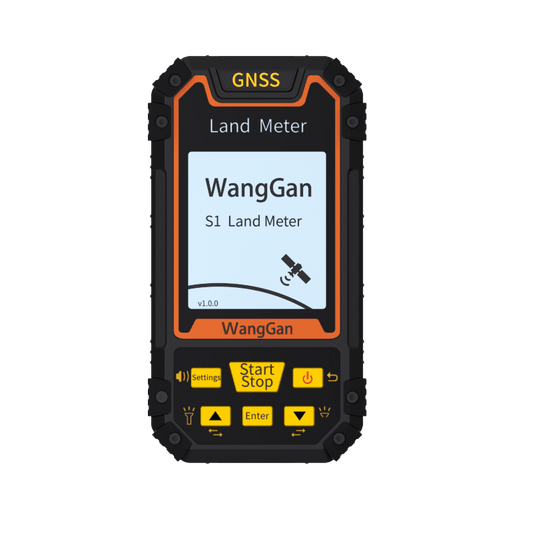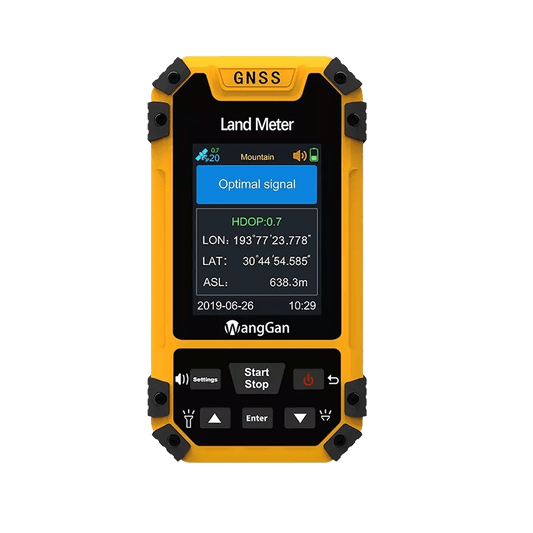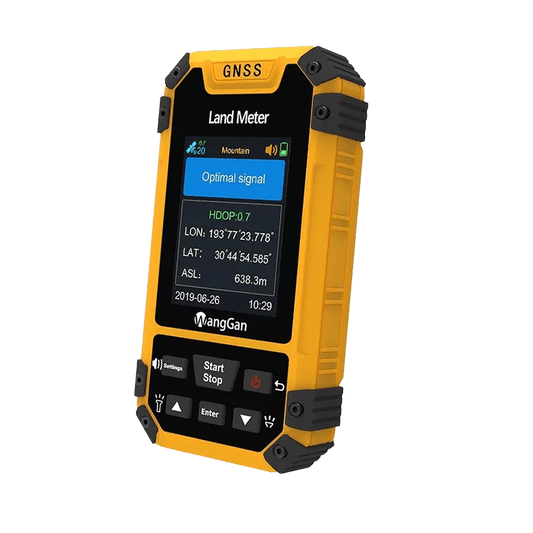How to Properly Import WANGGAN Device Data to Your Computer?
Share
Efficient land measurement is not only about accuracy in the field — it’s also about how you manage and store your data afterward.
WANGGAN Land Meters and GNSS Devices are designed with this in mind, allowing users to easily export and import measurement data to their computers for further analysis, record-keeping, or project reporting.
However, many users encounter issues when trying to transfer their data. In most cases, the problem isn’t with the device — it’s with the method of connection or the software setup.
To help you avoid these common mistakes, here’s a step-by-step guide to ensure your data is imported correctly every time 👇
✅ Step 1: Use the Official Export Software — H-DATA OFFICE
The most important rule is to use the official software developed for WANGGAN devices: H-DATA OFFICE.
This tool ensures full compatibility with WANGGAN devices and provides a reliable, user-friendly interface to manage your measurement records.
📥 Download here:
👉 https://www.chcdwgkj.com/download.html
⚠️ Please note: H-DATA OFFICE only works on Windows systems.
If you’re using macOS, you will need to operate the software on a Windows computer or use a virtual Windows environment.
✅ Step 2: Confirm Your Device Supports Data Export
Not every WANGGAN model includes the data export function.
Currently, only the following models support direct data export through H-DATA OFFICE:
-
WANGGAN S4
-
WANGGAN S8
-
WANGGAN D5E
-
WANGGAN D6E
If you’re using another model (such as D4, D6 Mini, or older versions), your device may not support direct export.
In that case, you can still record and view measurements directly on the device screen or use screenshots as a backup method.
✅ Step 3: Keep the Device Powered On During Connection
When connecting your device to a computer via the data cable, make sure the device remains powered on throughout the process.
If the device is turned off or enters standby mode, the computer will fail to recognize it, and H-DATA OFFICE won’t be able to read the data correctly.
💡 Tip: It’s best to connect the device after launching H-DATA OFFICE, so the software can automatically detect it once powered on.
🎥 Step-by-Step Video Tutorial
If you prefer visual guidance, we’ve also prepared a full video tutorial showing the data export process from start to finish.
Watch it on our official YouTube channel:
👉 https://youtu.be/V0Vw5yenOsc
This video will walk you through:
-
Installing H-DATA OFFICE
-
Connecting your device
-
Exporting land measurement records
-
Saving and managing data files on your computer
💬 Need Help? We’re Here for You!
If you encounter any issues while importing or exporting data, don’t hesitate to contact us or leave a comment below.
Our technical team is always ready to assist you and ensure your WANGGAN device works perfectly.
At WANGGAN, we’re committed to making land measurement smarter, faster, and easier — not only in the field but also in data management afterward.
With the right tools and steps, your data will always stay safe, accurate, and ready for use anytime.