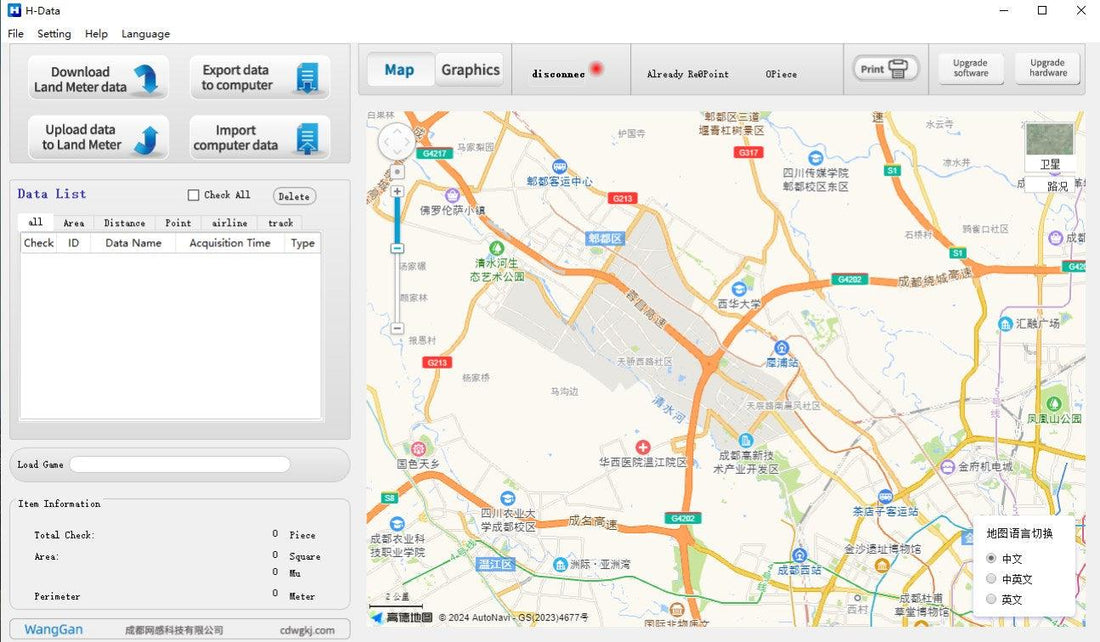
How to Import and Export Data with WG Land Meter
Share
Our land meter is equipped not only with advanced measurement capabilities but also features designed for seamless data management. Importing and exporting data allows you to integrate survey results into various software platforms or share them across different devices. Here is a step-by-step guide on effectively managing data with your land meter:
1. **Download Data Management Software**:
Click [here] to download our official data management software. For download instructions, refer to [this tutorial].
2. **Connect Your Device**:
Ensure your land meter is connected to a computer or compatible device using the provided USB cable or wireless connection.
3. **Select Import Option**:
Choose the option to import data from the menu of the land meter.
4. **Choose Data Format**:
Select the format in which you want to import data. We support CSV data format,CAD data format,image formats and so on.
5. **Confirm and Execute**: Confirm your selection and initiate the import process. Once completed, verify that the imported data is accessible and usable in the desired format and location.
### Tips for Efficient Data Management:
- **Regular Backups**: Schedule regular backups of your data to prevent loss or corruption.
- **Clear Documentation**: Maintain records of exported data formats and destinations for future reference.
By following these steps, you can efficiently manage and utilize the data collected with your land meter, thereby enhancing productivity and accuracy in land surveying tasks.
For a visual guide on how to perform these operations, please refer to [this video tutorial], which demonstrates the process of importing and exporting data with a land meter.
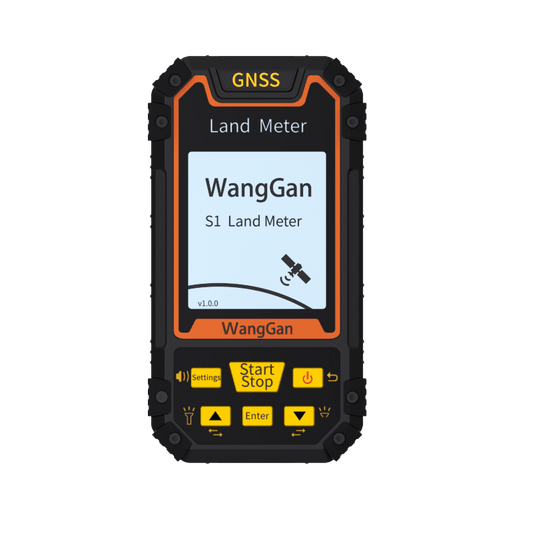



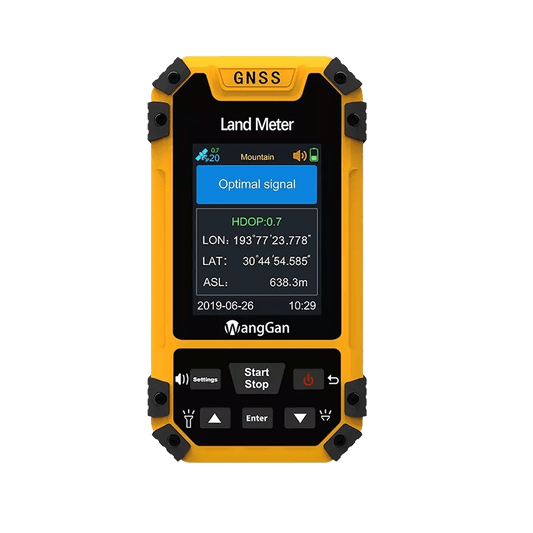
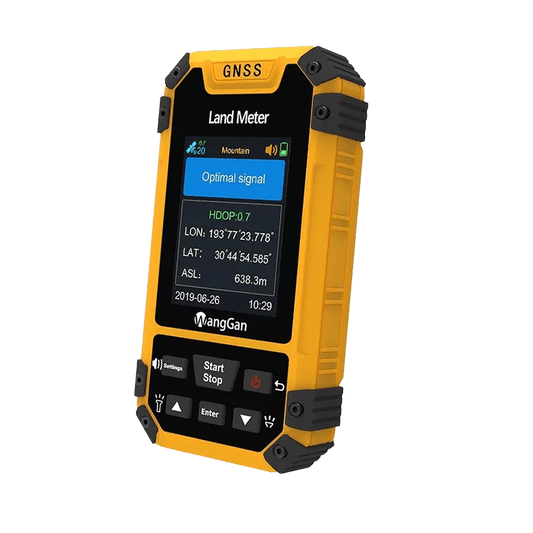


2 comments
My findings after playing with H-Data
1. Time zone UTC+7:45 (NST) not exist.
2. Currency Rupees not exist.
3. Header Positioning Time, X, Y… misplaced.
4. HDOP all zero!
5. YouTube map can not be displayed. Gaode map details not including Nepal.
6. Everest coordinate system not exist.
I bought a “Handheld GNSS Survey Equipment High Accuracy Land Meter s4 Yellow” and I downloaded the h-data software according to the instructions, but I can’t install it.
When I run the software, the following happens:
1st – Windows suspends the action and warns: “Risk of malware”;
2nd – I give the order to run it “anyway”;
3rd – The antivirus (AVAST) deleted the file and sent a message: “Threat resolved”, informing that the file was infected with FileRepMalware [Misc].
Please, what can I do?